Have you recently upgraded to Mountian Lion on your Mac?
Then you may have seen the following error while trying to upload an order:
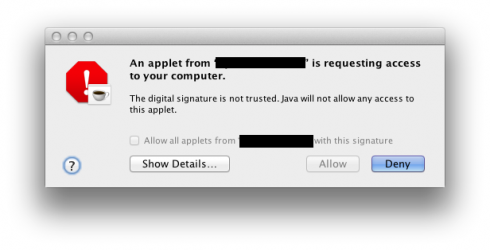
By default, Mountain Lion has a new security feature. It only allows programs to run if they came from the Mac store, or from one of their trusted partners.
As such, we need to disable that in order to run an applet in your browser that can access your local computer to read your photos.
- Open your Preferences
- Choose “Security & Privacy”
- Click the yellow padlock in the lower-left corner to allow changes to be made
- click “Anywhere” under “Allow applications downloaded from:”
- Close Preferences
The window should look like:
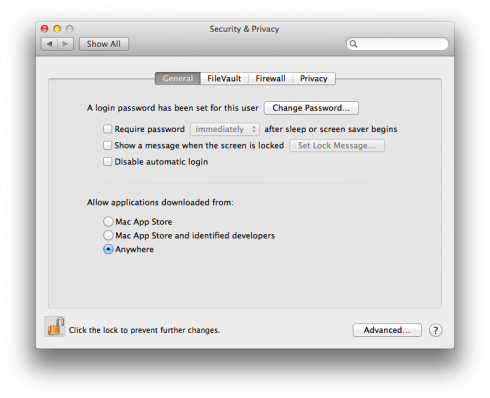 You should now have the ability to “Allow” an applet to run on your OS X 10.8 Mountain Lion Mac!
You should now have the ability to “Allow” an applet to run on your OS X 10.8 Mountain Lion Mac!
NOTE: By making this change, you open up a potential route for malware to run on your Mac that Apple feels should be closed up, which is why they set up 10.8 to block apps this way.
If you wish to keep security turned up high, you can reset your security back to normal after clicking the “Allow all applets from ‘www.retouchup.com’ with this signature” checkbox and running the applet. It will not block again after you have run the applet at least once.
This tip can be found at: http://stackoverflow.com/questions/11136805/java-applet-with-self-signed-certificate-on-os-x-mountain-lion