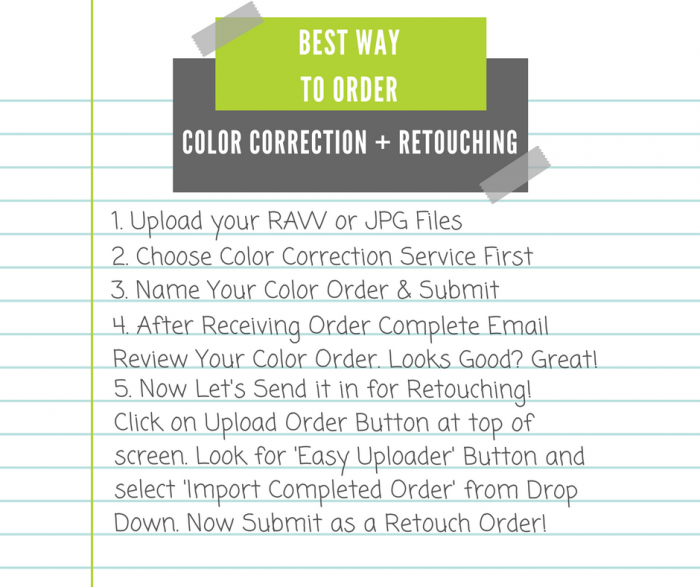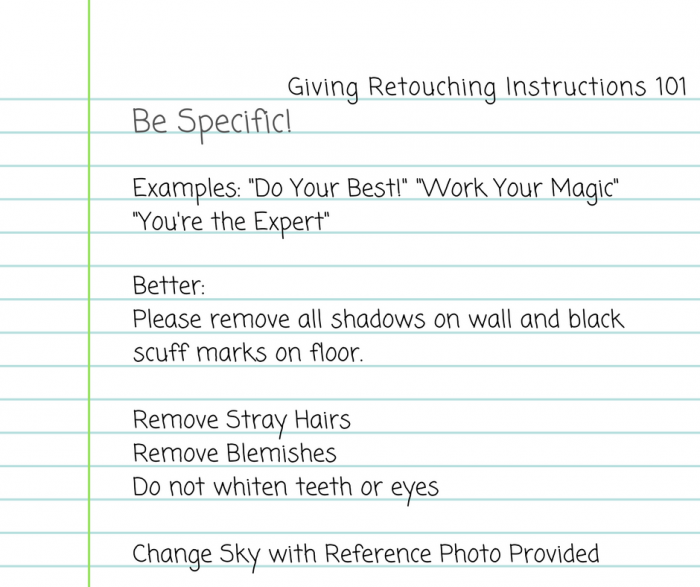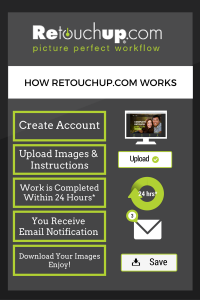We understand that you rely on our retouching services through out the year and especially during the holiday season! It’s a busy time of year spent juggling everything from your clients needs to your family needs, so we’re happy to help give you some time back so you can step away from your computer and share it with those you love!
Our goal turnaround time throughout the year is 24 hours, if you’ve been a customer with us for some time you know that it’s often half that time or less!
Although a 24 hour turnaround is always our goal we do not guarantee 24 hours for any order due to many factors which may include reworks/revisions, order size, level of difficulty, corrupt file, additional information needed, price change request, or artist availability.
Here are some helpful tips to help your orders get back to you as soon as possible during the holiday season!
Choose the correct retouching level.
By choosing the correct retouching level before your order is placed will help ensure that your order goes to the appropriate artist from the very start. Sometimes orders are sent in as Complete Retouches with Complete Plus or Special Service edit requests such as head swaps or removing big objects. These types of images are handled by artists that have that clearance level to handle those more difficult edits. Choosing the correct category helps insure your order doesn’t get stuck in temporary limbo going from one level of artist to the correct level.
By Passing “Favorite Artist”.
Selecting a “Favorite Artist” can delay your order as it gets added to their work queue and worked on in the order in which it was received. If you are in a tight deadline we suggest that you do not select Favorite Artist and let your order go to another skilled artist that can pick up your order as soon as possible!
Make sure all images are in your order.
Including any reference files that might be needed for eye glass glare, head swaps, replacing backgrounds or rebuilding backgrounds. We have seen some orders get held up because the artist doesn’t have all the images necessary to complete the edits requested. Please make sure to select “REFERENCE” below the uploaded thumbnail so that you are not charged for the reference files.
Give Simple, Straight Forward Instructions!
Try: “Remove hand above boy’s shoulder in the red sweater.” Instead of: “This shoot was a nightmare! First the clients came late and then the little sister wouldn’t keep her hands to herself and kept messing with her brother. LOL The mom tried to shoo away the girls hands over and over. This is the shot they chose and you can see the mom’s hand awkwardly trying to shoo away the sister right before this was taken. Can you please please please remove the mom’s hand and get it back to me asap. The mom wants to send out her Christmas cards ASAP!! Thank You so much!!!” We get these types of instructions a lot. It’s a lot to read. And sometimes there’s more than just one instruction like this example. It really helps the artists if you give your instructions, simple, straight forward like a list.
Give Yourself Time.
You’re busy. Your clients are busy. We’re all busy! Busy is good! It means strong business for those in the photography industry. We gear up during the holiday season with more artists who can accept more work every year. We see a great influx of orders during the holiday season and that impacts our turnaround time. Make sure to allow extra time for returned images when you talk to your clients. This helps images get through our system, any reworks or tweaks needed and then back to you and your client!
Thanks For Learning about our RetouchUp’s Holiday Turnaround Time!