1. Default Notes
In your account, under MY TOOLS, you can create “default retouch notes”. Whatever you type in this field will automatically be populated in the instruction box when you create a new order. These are general retouching instructions that apply to most of the photos within an order. You can always add to these notes or remove them for a specific photo/order. To remove them temporarily: highlight the notes, delete and type new instructions. The default notes will appear again on the next order.
It works best for our artists if your instructions are simple bullet points rather than paragraphs. Task based instructions work best instead of trying to describe a mood or feel you want. If you need help creating default notes, please reach out to our Customer Service team! customerservice@retouchup.com
2. Reference Photos
All uploaded images default to “RETOUCH” status. However you can add an image to be used as a reference for head swaps, open eyes, or as an example photo. Just click “REFERENCE” under the desired photo. This will allow the artist to see the image and use part of it if needed. These images WILL NOT be retouched or returned. You will NOT be charged for reference photos.

3. Add a Reference with Rework Request
Reworks are a normal part of outsourcing and you may need to add a reference photo for more clarity. You can send a reference after an order has been completed by clicking the link at the bottom of the order page. This allows you to add a reference, or add an additional reference, if you need to rework an order.

If you have any questions about reference photos or how to request an unusual task, our Customer Service team is here for you!
– Your RetouchUp Team