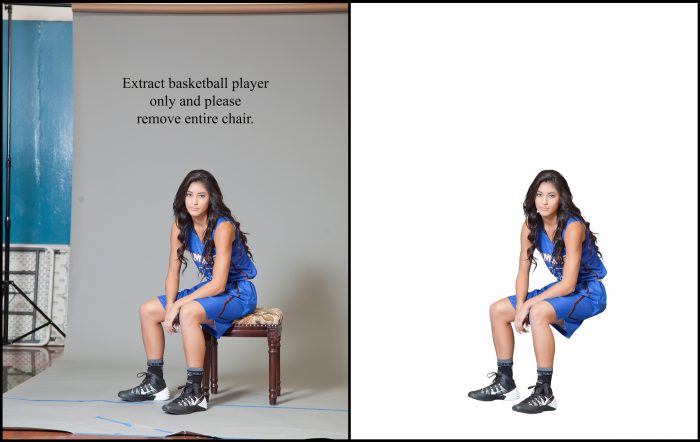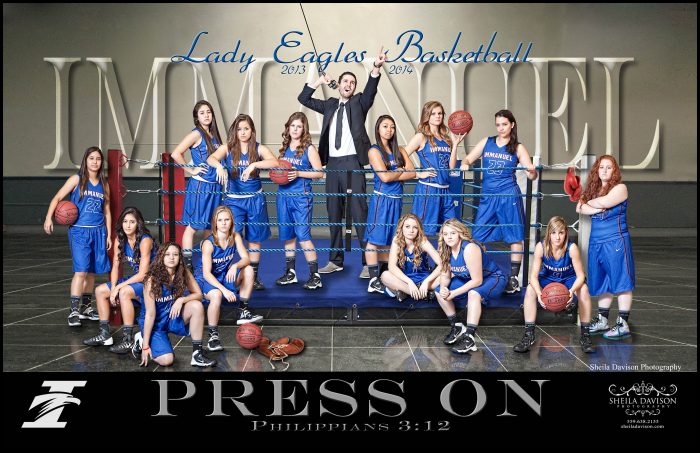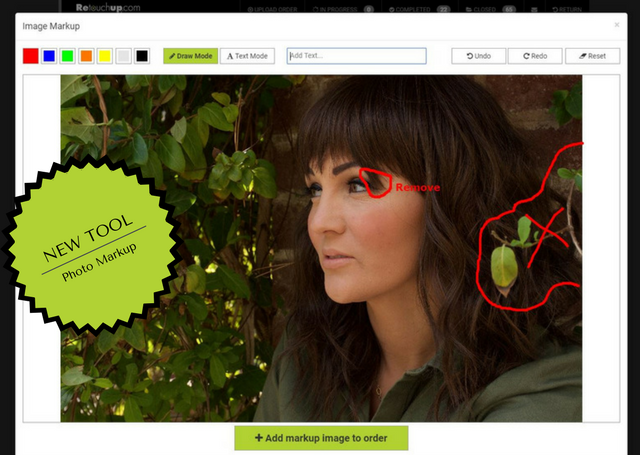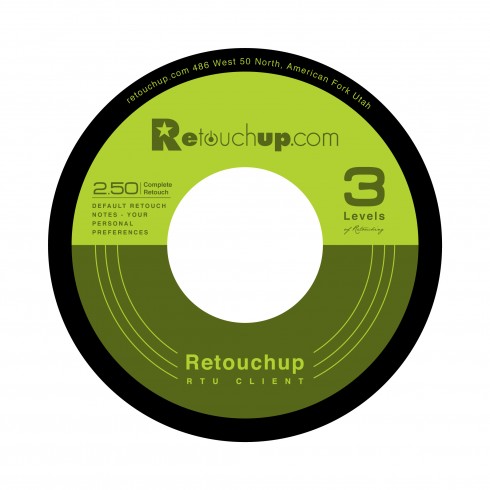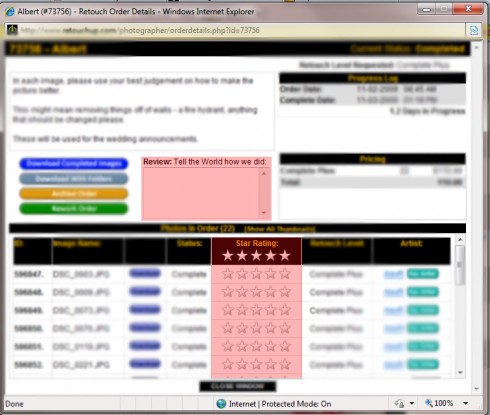Our clipping path service can help you create new products. We extract headshots, products for catalogs, as well as individual pictures of athletes and teams for banners and composites. Our clipping service allows you to send us photos of products or people and we will extract them, leaving a transparent background. This allows you to place the extracted subject on any background you choose.
We have heard from many photographers over the years about how they are successful with shooting a good image for clipping. We’d like to share a few tips we believe will help you get a better end result from your clipped images.
Lighting
In order to get the best image definition and separation from the background, it is best to use a flash when possible. We have also found it very helpful to place your subjects on a non-lighted white background. The unlit white background will give us adequate separation in most cases. In order to get a good clean clipping, it is best to have good tonal separation between the subject and the background. Dark subjects on a dark background, or very light subjects on a light background, will not give us proper visual reference to make a good clipping. Most any background will work for us as long as we have tonal separation.
Aperture
In order to get clean edges for hair and body lines we need a sharp edge line. Use an f/8 aperture as a minimum, especially for head shots where close focus combined with a longer focal length lens will minimize the depth of field. If the hair of a subject is blurry, the clipping will look unnatural. A smaller aperture will also help with groups in defining where to cut the people out.
Instructions
Clipping instructions can be tricky when there are objects you want to keep and/or eliminate. Typically baseballs, footballs, etc., are kept in but not always. Consider saying this if you want to keep an object:
Extract subject, KEEP ball (or object)
The example below shows a girl sitting on a chair. The photographer wanted only the girl extracted and wished to eliminate the chair as she was making a composite and the girl would be placed on a platform. In this case, saying:
Extract girl only, REMOVE CHAIR.
will make it very clear to the artists what you desire.
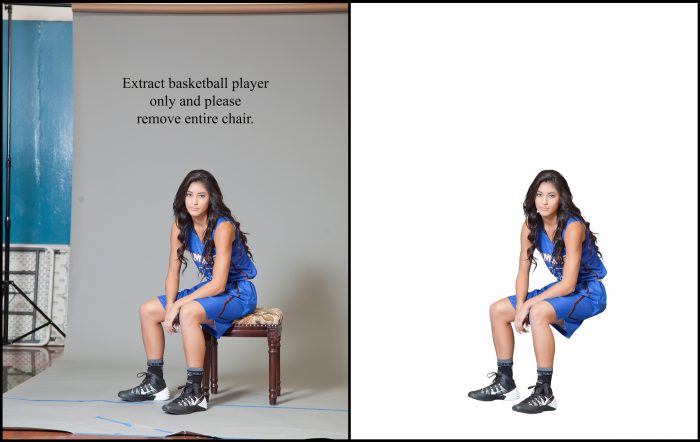
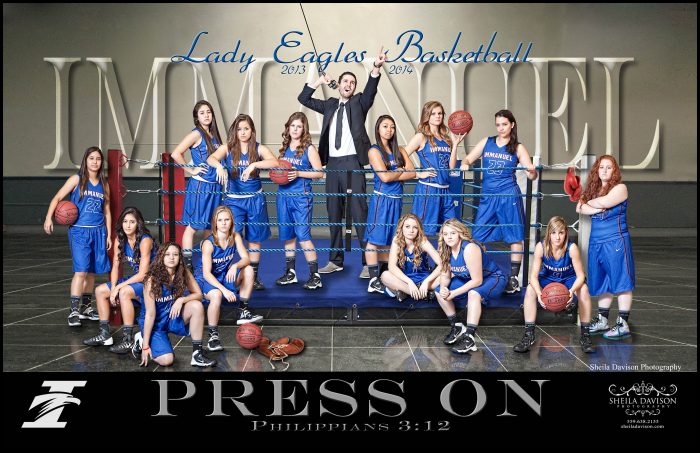
Saying REMOVE or KEEP helps the artist know what your preference is.
Another thing to be aware of if you photograph groups on bleachers is if you ask us to eliminate the bleachers, you will have gaps in legs where the bleachers covered people. This shows an example of what will occur if we totally remove all bleachers:


If you photograph on bleachers and would like to know what all we can do, please contact our customer service team.
-Your RetouchUp Team